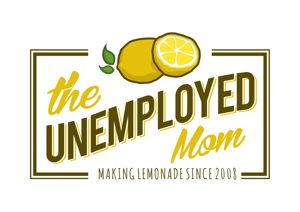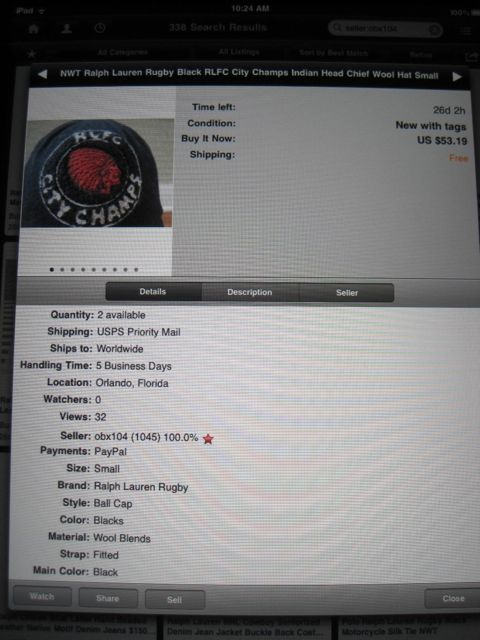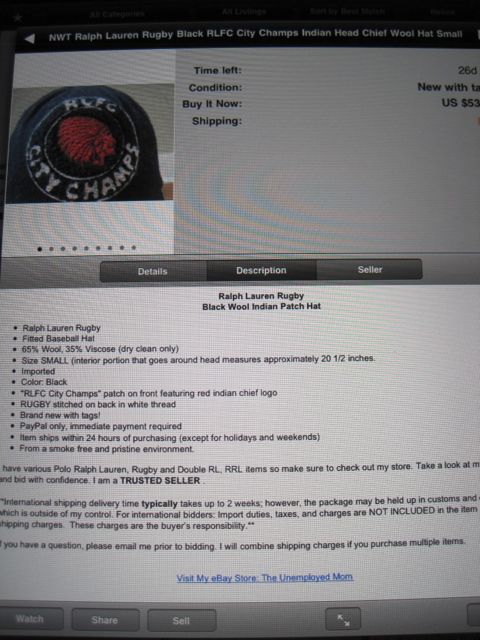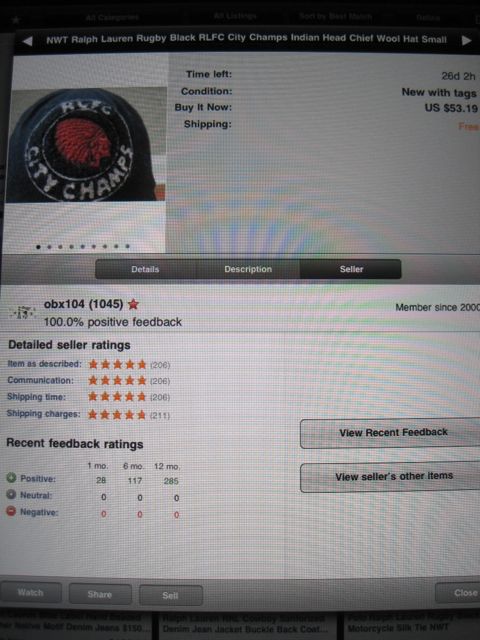I learned at eBay On Location that the eBay Mobile app has already been downloaded 50 million times worldwide! In 2010, $2 billion in sales were completed through mobile commerce and 2011 is expected to be in excess of $4 billion. Consumers are shopping longer and bid more with mobile apps. Get this… the largest eBay app purchase to date is a Mercedes that cost $240,001. Seriously, someone bought a car that cost almost a quarter of a million dollars using a wireless phone!
Why am I sharing these stats? As sellers, our listings must look good to potential buyers who may be using the app. The first step is to download the eBay Mobile app and test your listings. Remember, someone using a handheld device has a relatively small screen to view the auction.
The following recommendations were shared for making your listing more appealing to shoppers using a mobile device.
- The first words in your description should be your title (or key words) centered. This may seem redundant, but keep in mind the potential buyer would have to scroll back up to see the title. The goal is to have all important information visible.
- Use bullet points and outline key features. Again, you may have specified these details when populating eBay’s “item specific” section, but repeat so app users do not have to work to find the information.
- Add your shipping policy in the bullet points (e.g. item ships within 2 days of payment received).
- Add your payment methods accepted in the bullet points (e.g. PayPal payment expected within 24 hours of auction close).
- Add your return policy to the bullet points.
- If you want to say anything else about your item or policies, type verbiage in sentence form below the bulleted section.
The “Seller” tab is how potential buyers finds out about you. Your detailed seller ratings as well as recent feedback ratings are displayed. You do not have the ability to edit this page, it is automatically generated from your seller account.